- First, choose the screens or images you want to capture.
- Second, press and hold power button + home button together.
- Viola! You have your screenshots!
Taking a phone screenshot may depend on the carrier brand. Like for example on my other phone, the button used to screenshot was the power button + volume. If you're like me that frequently taking a screenshot, the volume or the home button might be abused. So, the solution was an application which can perform this task. There are lots of screen capture app on Google Playstore so you can choose from the list so I pick one and It really works!
I choose Screenshot Easy and by the word itself, this app making screenshot easy with out the use of power button what so ever. It was good specially if there was a problem on the said buttons. You can download Screenshot Easy on Googleplay or just click https://play.google.com/store/apps/details?id=com.icecoldapps.screenshoteasy&hl=en
I choose Screenshot Easy and by the word itself, this app making screenshot easy with out the use of power button what so ever. It was good specially if there was a problem on the said buttons. You can download Screenshot Easy on Googleplay or just click https://play.google.com/store/apps/details?id=com.icecoldapps.screenshoteasy&hl=en
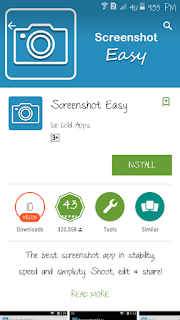 |
Just download and install to see for yourself!
I had used it and it was so easy.. After installing, you will see a camera icon on the top left portion of your phone. Just drag down and click the 'tap to screenshot'' message.
Then, wait for the application to capture, it will vibrate and take you to the preview of your screenshot and where you can be able to edit. Now you can have your screenshot!




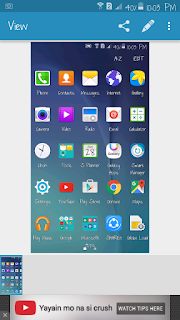
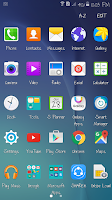



No comments:
Post a Comment